Sidebar
Table of Contents
Mail Connectors -> Connector Schedule
The Connector Schedule tells VPOP3 when to connect to send mail using Mail Senders and collect mail using Mail Collectors. It does not affect incoming SMTP over a permanent connection, or LAN Forwarding.
The connection schedule also tells VPOP3 when to check for updates to the Spamfilter or Antivirus components.
We recommend you always have a connection scheduled defined.
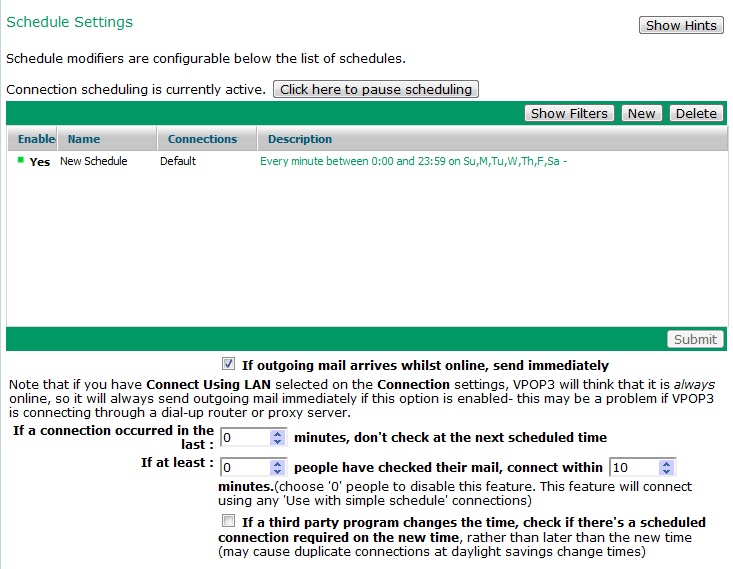
Pausing Scheduling
At the top of the page you can Pause or Resume scheduling. Normal operation occurs when schedule is active (resumed). If you want to stop VPOP3 sending or collecting mail, then you can pause the scheduling. In this case, the only time it will connect to send/collect mail will be if you manually start a connection. (Note that pausing the scheduling does not stop incoming SMTP or LAN forwarding)
Manual overrides
You can tell VPOP3 to connect from the VPOP3 Status Monitor or from the Status page
If you create a file called CONNECT.NOW in the VPOP3 installation directory, VPOP3 will immediately connect to the 'default' Connections
If you create a file called CONNECT.PAUSE in the VPOP3 installation (in v6.1 and later), VPOP3 will not perform scheduled connections. This can be useful if you wish to start VPOP3 'paused' during problem diagnosis.
Schedules
You can create multiple schedules if you wish. To create a new schedule, click on the New button. To delete one, select it, and click on the Delete button, to edit one, click on the green text in the Description column.
You can click in the Enable column to enable or disable an individual schedule. Each time you click here it toggles whether the schedule is enabled or not.
Caution with multiple connections
Note that if you have multiple connections configured, then each time the scheduler 'triggers', all the connections associated with the schedule event will marked to connect. If or when VPOP3 is not connected to another connection, it will then go to the first connection which marked to connect.
This means that if you have the schedule connecting every 1 minute, and you have it set to use 10 connections, it is entirely possible the later connections will never be used. VPOP3 may do:
- connection 1
- connection 2
- (schedule triggers, marking connection 1 and 2 to connect again)
- connection 1
- connection 2
- connection 3
- (schedule triggers, marking connections 1 to 3 to connect again)
- etc
To prevent this happening, you should increase the time between the scheduled connections.
Extra Settings
If outgoing mail arrives whilst online, send immediately
If this box is checked, then whenever an outgoing message is sent while VPOP3 is online, VPOP3 will try to connect using the first Mail Sender defined to try to send the message. If the first Mail Sender cannot send the message for some reason, the message will not be sent until the connection schedule causes it to be tried again.
VPOP3 thinks it is online if you have Connect using LAN set on a Connection setting, or if it is currently connected using a dial-up connection.
If VPOP3 is currently sending mail, then this option will have no effect when a new message is sent.
If a connection occurred in the last X minutes, don't check at the next scheduled time
This option is most useful for dial-up connections. It can be used to limit how often VPOP3 connects if there are multiple schedules, or if the following If at least X people have checked their mail option is set.
If, for instance, you have a schedule defined to connect every minute, but this option is set to 10 minutes, then VPOP3 will only connect every 10 minutes, rather than every minute.
Use 0 (zero) to disable this setting.
If at least X people have checked their mail, connect within Y minutes
This option is most useful for dial-up connections or connections which cost money. If this option is set, then you can have scheduling disabled at weekends or evenings (or whenever), but if VPOP3 sees people checking for mail, even when scheduling is disabled, then it will connect to send/receive mail even during these normally idle times.
If a third party program changes the time...
If this option is not checked, then if the time is changed, VPOP3 will connect at the next scheduled time AFTER the new time. If it is checked, then it will connect at the next scheduled time ON OR AFTER the new time.
So, if VPOP3 is set to connect every 5 minutes, and the time is changed to 10:00, VPOP3 will now connect at 10:05 if this option is not checked, or immediately (at 10:00) if this option is checked.
Usually it is safest if this option is checked in case you have some software which updates the time regularly (we have come across programs which set the time every minute against an Internet or radio clock - in these cases if the option is not checked, then VPOP3 will never connect)
