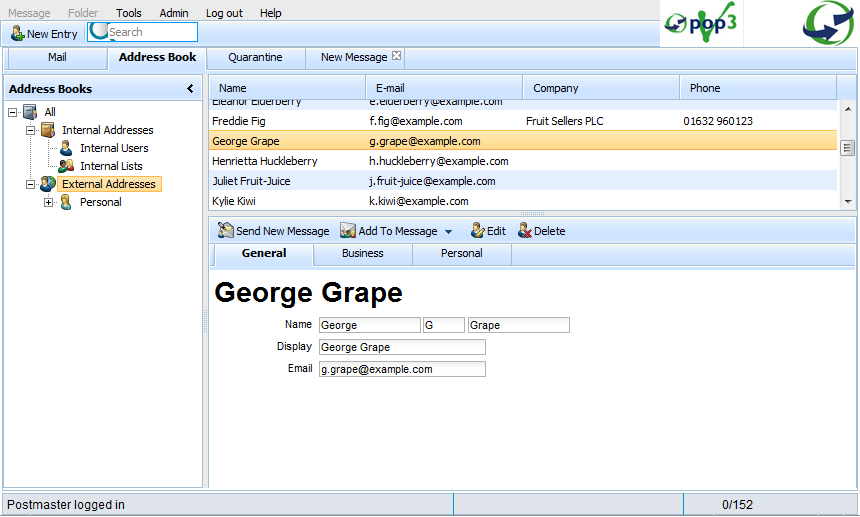Sidebar
This is an old revision of the document!
Table of Contents
Address Book tab
The Address Book tab within VPOP3 version 4 webmail enables you to manage your lists of contacts and add those contacts into a new or existing message.
As you can see from the screenshot, the page is divided into three main sections:
Page structure
Address book toolbar
The Address book toolbar contains the following buttons:
- New Entry → allows you to create a record for a new contact
- Search → allows you to filter the list of contacts by entering the first letters of their name
Address book lists
The left panel forms a tree structure to display the current user's various address book lists. Any branch of this tree can be opened/closed by pressing the +/- icons next to each category.
List of contacts
The top-right panel is a grid containing Name, E-mail, Company name and Phone number for every contact in the currently active list.
Selected contact
The bottom-right panel displays a toolbar which allows you to Edit/Delete the selected contact, as well as adding the contact's email address to messages.
Below, three tabs allow you to view/edit the General, Business and Personal details of the selected contact.
Performing actions
List categories
VPOP3 allows you to maintain various categories for different groups of contacts. For example, you may want the following categories:
- Customers
- Suppliers
- Family
- Friends
Creating a new category
To create the category, find the External Addresses section in the address book lists panel. Right-click on Personal and choose New Category. Enter the category name and click OK. Repeat this for each new category that you require. Your new categories should be displayed one level beneath Personal.
Maintaining categories
To share a category, right-click the category in the lists panel and choose Share Category - this will launch a dialogue box to allow you to set permissions for additional users.
To delete a category, right-click the category in the lists panel and choose Delete Category - this will remove the category and all contacts contained within it. There is no way to reverse this action.
Mailing contacts
In order to add a contact to a message, you must go through the Address Book tab and select that contact. Once you have selected a contact, you will have one or two options.
Send New Message
Will always appear
Clicking Send New Message creates a new message tab with the To: field automatically populated with the selected contact's email address
Add To Message
Will only appear when there is an active new message tab
Clicking Add To Message allows you to insert the selected contact's email address into the most recently selected new message. By default, the button will populate the To: field, but the drop down option also allows you to specify Cc: and Bcc:.
Please note that the Add To Message button will not appear if the most recently selected new message tab has been closed (e.g. if the message has been sent), even if other new message tabs are open. This is because it is a requirement for you to 'specify' a message tab by making it active. After sending one message, you must 'specify' another message tab, by selecting it. You can then return to the Address Book tab to add recipients.