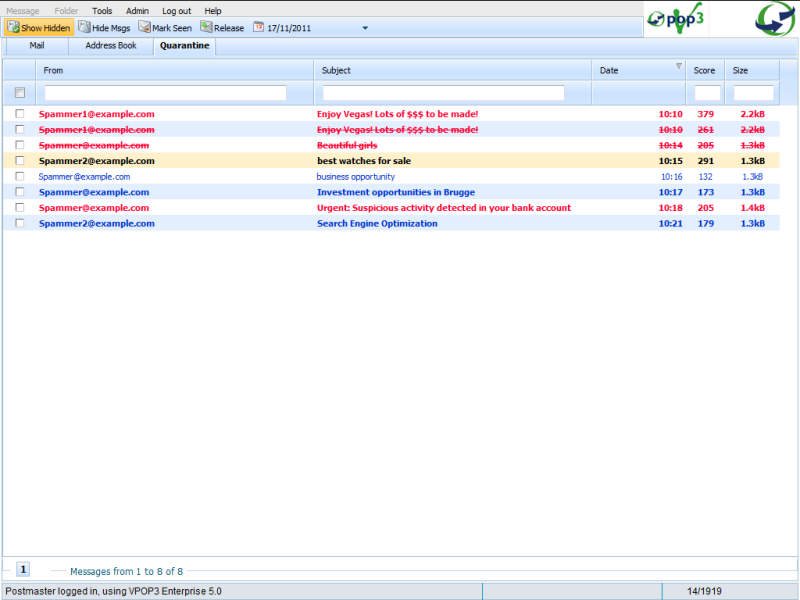Sidebar
Table of Contents
Quarantine tab
The Quarantine tab within VPOP3 webmail is where you view and manage messages that have been quarantined by VPOP3's spam filter.
As you can see from the screenshot, unlike many of the other webmail tabs, it is not divided into multiple sections:
Page structure
Quarantine toolbar
The Quarantine toolbar contains the following buttons:
- Show Hidden → toggles the display of messages that have been hidden
- Hide Msgs → hides the selected messages
- Mark Seen → marks a message to indicate whether you have checked it already
- Release → releases the message from quarantine, into your inbox - may retrain the Bayesian filter, depending on your settings
- Date → drop-down selection - allows you to view messages for a particular date
Message grid
The grid containing fields: Selection, From, Subject, Date, Score, Size. By default, 50 messages are displayed at a time, with page navigation options made available once enough messages are present.
It is possible to enter text at the top of the From, Subject, Score and Size columns to filter the displayed messages.
Performing actions
Viewing a message
To view a quarantined message, double-left-click the message row in the grid. This will bring up a windowed preview of the message, with full headers and advanced options for releasing the message. To reduce the risk of the user being exposed to offensive or upsetting material, all image files are automatically blocked in this preview.
Filtering results
The grid contains two header rows; the top header is a title for each column; immediately beneath this, is a filtering header.
There are four filter boxes:
- From → Text filter
- Subject → Text filter
- Score → Numeric filter
- Size → Numeric filter
Text filters
The text filters are straight-forward: You simply need to start typing, and the results are filtered to show only those where there is a match for the entered text, in the specified column.
Numeric filters
Numeric filters are slightly more complicated; this is mainly because you can do more things with them.
The following table explains how the numeric filter works, where a and b represent numbers:
| Format | Example | Returns rows where the number is |
|---|---|---|
| a | 200 | exactly a |
| =a | =200 | exactly a |
| >a | >200 | greater than a |
| <a | <200 | less than a |
| >=a | >=200 | greater than, or equal to a |
| <=a | <=200 | less than, or equal to a |
| a..b | 200..300 | greater than, or equal to a and also less than, or equal to b |
Note: For the message size, the filtered value is actually the number of bytes, whereas a rounded value in kB, MB or GB may be displayed for convenience.