Sidebar
Table of Contents
POP3 Mail Collection
POP3 Mail Collection is when VPOP3 will collect mail from an external POP3 mailbox - for instance, from an Internet Provider.
POP3 General
This page tells VPOP3 how to collect mail.
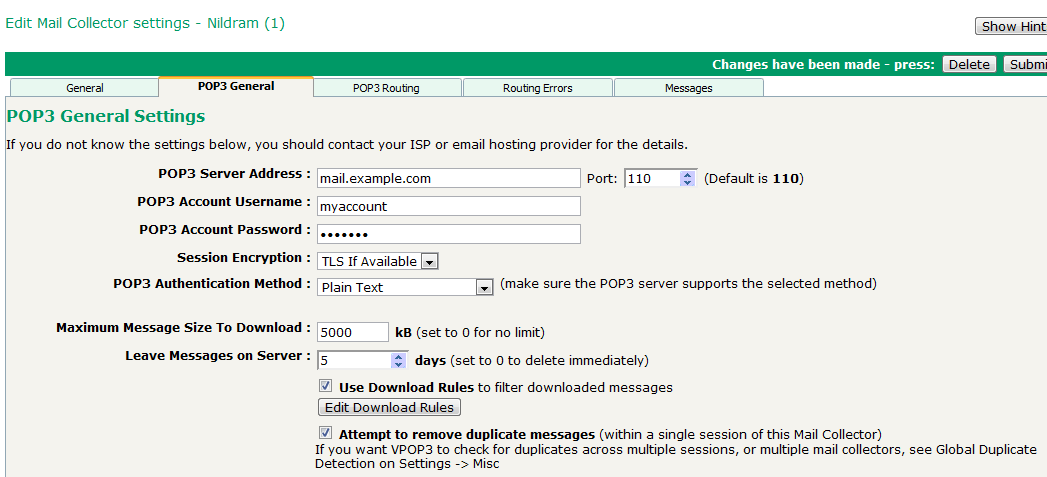
- POP3 Server Address - this is the name (or IP address) of the POP3 server from which you want VPOP3 to collect mail
- Port - this is the port of the POP3 server VPOP3 is collecting mail from. Usually this will be 110 for standard POP3, or 995 for POP3S (POP3 over SSL)
- POP3 Account Username - this is the user name/login name/account name which your mail service provider has told you to use when collecting mail
- POP3 Account Password - this is the password which your mail service provider has told you to use when collecting mail
- Session Encryption - this needs to be set to a suitable method which the mail service provider supports:
- None - use no encryption, commands and messages are transmitted in plain text
- SSL - use encryption, usually on a different port (eg 995)
- TLS - use negotiated encryption (STLS), usually on the standard port 110. If the server doesn't support TLS encryption then the connection will fail
- TLS If Available - use encryption (STLS) if the server supports it, otherwise use no encryption
- POP3 Authentication Method - this needs to be set to a suitable method which the mail service provider supports:
- Plain text - username/password are transmitted in plain text (within the encryption method above, if any)
- APOP - password is encrypted using a simple challenge response hashing
- CRAM-MD5 - password is encrypted using an alternative simple challenge response hashing
- MSN SPA - a proprietary system supported by some Microsoft software
- Compuserve RPA - a not-widely-used system which was used by Compuserve's servers
- Maximum Message Size to Download - the maximum size in kB of messages to be downloaded, or 0 for no limit (1)
- Leave Messages On Server - the number of days for which messages should be left on the remote server, 0 to delete immediately (2)
- Use Download Rules - this tells VPOP3 to use download rules to examine message headers before they are downloaded and possibly change behaviour depending on the message headers and other information
- Edit Download Rules - press this button to edit the download rules
- Attempt to remove duplicate messages - VPOP3 will look at the messages downloaded during this session and if it sees messages with the same sender, recipient, subject, sent date, and message-id it will skip the duplicates
Notes:
(1) Maximum Message Size
If the maximum message size is exceeded, VPOP3 will send a message to the intended recipient(s) asking if they want to download the message. If they reply to that message, VPOP3 will download the message at the next scheduled connection as long as the message was not first seen over 14 days ago
(2) Leave Messages On Server
If Leave Messages On Server is set too large, you may get problems with the mailbox at your mail service provider filling up. If it is set to 0, then VPOP3 will delete the messages immediately after download - however, if the connection is dropped before VPOP3 can successfully log off the remote POP3 server, that remote server will automatically undelete any messages which were deleted during this session.
Like other mail software, VPOP3 uses the UID values of messages to determine whether the messages have been downloaded before. UIDs are set by the remote POP3 server.
There are two situations where this can cause problems:
- if the remote server reuses
UIDs too quickly, you may get missed messages. For instance, if VPOP3 downloads message '1', deletes it, then logs on again and sees message '1' again, it may think that the ISP failed to delete the message for some reason, so will not download it. In fact, it may have arrived between the two login attempts. If VPOP3 is the only software collecting mail from the ISP, then this problem can be alleviated by settingHold Obsolete UIDLs for x Daysto 0 days on the Settings -> Misc Settings -> Advanced page. However, it is really a badly behaving POP3 server at your ISP, so it should be reported to them - if the remote server gives new
UIDs to existing messages, you may get duplicate messages. If you tell VPOP3 to delete messages immediately, that should fix this problem. Note that the POP3 standard explicitly says that this should not happen, so if it happens frequently, it is usually a sign of a problem at the ISP, or someone there not understanding the standards properly, and it should be reported to them. (See section 7 [UIDL] of RFC 1939)
POP3 Routing
VPOP3 has five different ways of handling mail it collects using POP3
Routing Errors
The Routing Errors tab is only visible if the POP3 Routing option is set to Route by parsing message headers.
The Routing Errors tab settings tell VPOP3 what it should do if it receives a message and, after parsing the message headers, it cannot work out who the message is for. Common reasons for routing errors are if the recipient address is misspelled, so that VPOP3 does not recognise it, or if the message was sent using a BCC, so VPOP3 cannot detect any recipients in the message header at all.
The main choice is what to do with the incoming message which it can't handle automatically
- Send an Error Message to Main Administrator - this sends a message to the main administrator indicating what the problem was, and including the original message as an attachment.
- Send the Incoming Message to Main Administrator - this sends the original message to the main administrator, as if it was originally intended for them. This option does not indicate what the problem with the message was
- Send an Error Message to <user> - this is the same as the first option, but sends the message to a specified user, rather than the main adminstrator
- Send the Incoming Message to <user> - this is the same as the second option, but sends the message to a specified user, rather than the main administrator
- Bounce to sender and don't keep local copy - this sends a message back to the original sender, and discards the message
- Ignore - the problem message is simply ignored. This can be useful if you expect there to be messages for unrecognised recipients - eg if all your domain's email is not handled by this VPOP3 server, but some is handled elsewhere.
There are a couple of extra options
- Send a bounce message to the sender - if this is checked, then a bounce message will be sent to the original sender as well as the main action above (if the main action is 'Bounce to sender and don't keep local copy', then a second bounce message will not be generated)
- Customise Bounce Message - this lets you customise the bounce message which is generated
- Don't generate bounce messages if spam score >= <number> - this lets you cut down on the number of bounce messages which are sent in response to spam messages, where the sender email address is often forged
Note that sending a bounce message to the sender can cause backscatter, so is usually a bad idea.
Messages
The Messages tab lists all the messages which VPOP3 has seen on the ISP's POP3 mailbox.
Using this list you can tell VPOP3 to re-download or delete some messages, or during its normal download connection.
