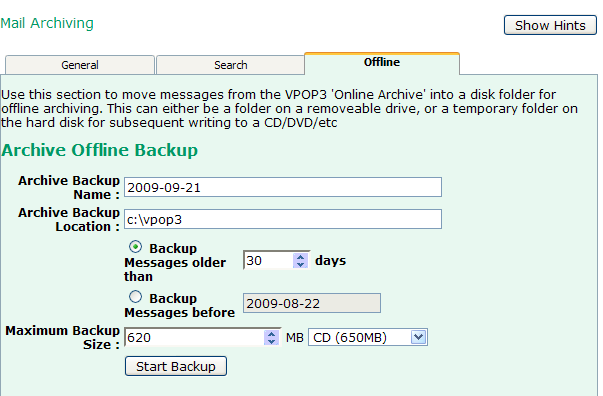Sidebar
This is an old revision of the document!
Table of Contents
Message Archive
The Message Archive facility is for VPOP3 to store copies of all messages sent or received. It stores the messages in a central archive store which can be searched by an administrator. The prime purpose of the archive facility is for recording messages in case of possible disputes, as you can see what was sent/received by email. It can also be used as a backup/restore facility in an emergency, but that is not its prime purpose, so it is better to have a proper backup facility as well.
Enabling Message Archiving
To enable message archiving, simply go to Settings → Message Archive in the VPOP3 settings and check the Archive Messages box, then press Submit
You can set the message archive store to any directory accessible by the VPOP3 service. Enter the path in the Main Archive Store Directory box. Note that you cannot use mapped drives. To use a remote share use the UNC naming convention - ie \\server\share\path. If VPOP3 cannot access this folder, it will queue archived messages locally until the remote path can be accessed.
Also, note that the VPOP3 service needs to have access to any shared folders - the VPOP3 service may be running as a different user from the currently logged in user, so you need to check access permissions carefully if you are having problems.
The Don't Archive Spam box can be checked to reduce the number of messages being archived, but note that this may reduce the functionality of the archive for legal purposes. If a message is quarantined by VPOP3 it will not be archived if this box is checked. However, if the message is viewed or released from the quarantine, it will then be archived.
Offline Tab
The Offline tab lets you tell VPOP3 to move old archived messages to an alternative store, such as CD/DVD or external drive etc. VPOP3 will create a ZIP file containing the old messages. The archive index will still remember the messages, and the name of the ZIP file they are contained in, so you will still be able to search for messages on date, sender, subject, etc, but not on the message content.
- The Archive Backup Name is the filename of the ZIP file which will be created - eg a setting of “2009-09-21” will create a ZIP file called “2009-09-21.ZIP”. This is also remembered by as the archive name where the message is stored, so it is not recommended that the name of the file is changed after creation, or it may mean you can't find the appropriate ZIP file when looking for old messages.
- The Archive Backup Location is the directory, on the VPOP3 computer, where the ZIP file will be created. Usually this is the VPOP3 installation directory, and you will move the ZIP file to an alternative location (eg CD, DVD, External drive etc) after creation.
- You can choose how to limit the messages to be archived using the Backup Messages Older Than or Backup Messages Before options
- You can set the maximum backup size as well, depending on the target media where you will store the ZIP file.
Note that the ZIP file will contain messages starting from the oldest archived message until the Maximum Backup Size or the Backup Messages Older Than/Backup Messages before conditions are met. So, if you backup messages over 30 days old, and set a maximum backup size limit of 50MB, then VPOP3 will only create one ZIP file containing the oldest messages, which are at least 30 days old, until it reaches a size of 50MB. It won't create multiple ZIP files each of 50MB.
Once you press Start Backup VPOP3 will start creating the ZIP file, and you cannot create another ZIP file until the first one has been completed, or VPOP3 is stopped.
The archive creation can take a long time if the target file is large, because VPOP3 needs to create it in sections. The target size is after compression, so VPOP3 cannot tell how large a compressed message will be until it has actually been compressed. A 620MB ZIP may contain 100,000 message files, so this can take some time.
For possible error messages during offline archive creation see: Offline archive error messages
Technical info on archiving
When messages are sent/received, then the messages are stored in the VPOP3\_archive folder (not subfolders) as P<something>.DAT. At this point the messages are not indexed, and cannot be searched.
Later, a background thread will detect the P*.DAT files and read them, insert the data into the searchable index database, and move the file to a subfolder of the Main Archive Store folder (which may be VPOP3\_archive, or may have been changed) and renamed to A<something>.DAT. At this point the message is indexed and can be searched for.
If the index database is lost or corrupted somehow, then you can force VPOP3 to reindex the messages by moving the files from the Main Archive Store subfolders into the VPOP3\_archive folder (not subfolders) and renaming them to P<something>.DAT (this is most easily done from a command prompt (eg REN A*.DAT P*.DAT). After a few minutes VPOP3 will detect these new messages and start indexing them. This may take some time if you have lots of messages. Assuming you are using a recent version of Windows you move & rename the files with a few commands in a command prompt (CMD.EXE) window:
C: CD \VPOP3\_archive FOR /D %i IN (*) DO MOVE %i\A*.DAT . REN A*.DAT P*.DAT
If your VPOP3 is not installed in the C:\VPOP3 folder, then you will need to change the first two commands as appropriate
(make sure you have a backup first)