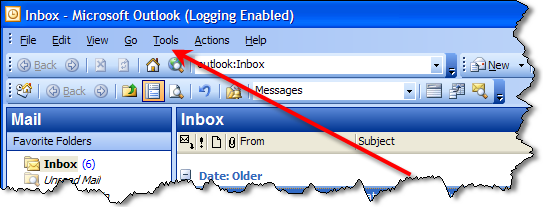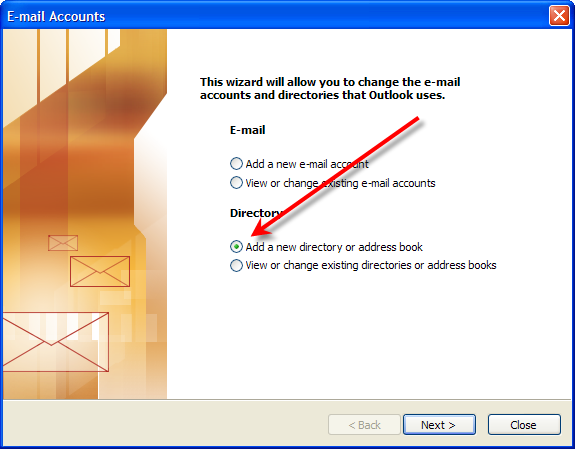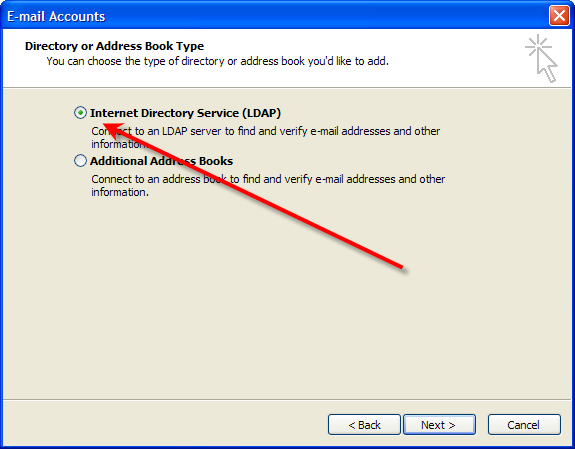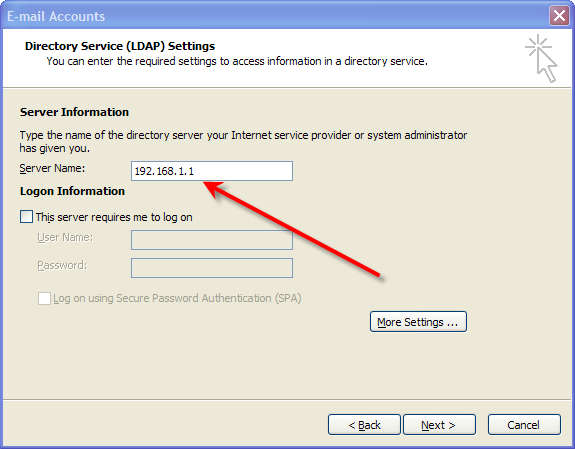Trace: • German Webmail Language Page • How to configure Outlook 2007 • Exchange 2007 • What are the limitations of the Home User licence • Fax Printer Driver Address Book • French Webmail Language File • Spam Quarantine • Sending mail through your Gmail account • MX Send Warning - ..... • How to configure Outlook 2003
Sidebar
how_to:outlook_2003
Table of Contents
How to configure Outlook 2003
(to be completed)
Address Book
To configure Outlook to use the VPOP3 global address book, go to Tools → E-Mail Accounts in Outlook
Then choose Add a new directory or address book and press Next
Choose Internet Directory Service (LDAP) and press Next
In the Server Name box type the name or IP address of your VPOP3 computer. By default, VPOP3 doesn't require you to log on
Press Next and then Finish
Now if you go to Tools → Address Book in Outlook, you will be able to choose to see and search for names in the new directory service.
If you press Tools → Options in the address book in Outlook, you can tell Outlook to search for names in the various address lists as you are typing them when sending mail.
how_to/outlook_2003.txt · Last modified: 2018/11/14 10:45 by 127.0.0.1