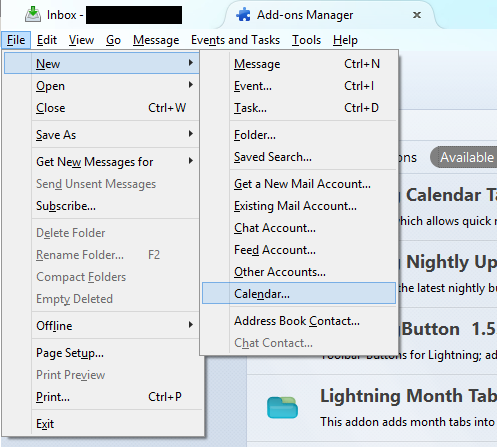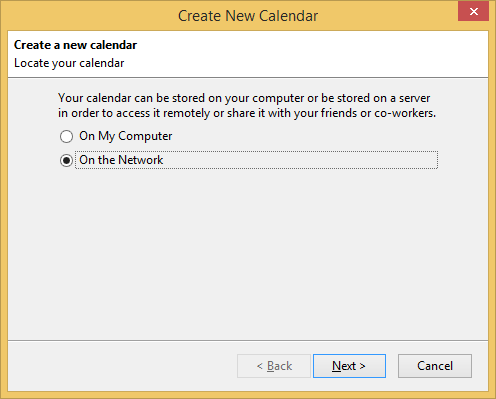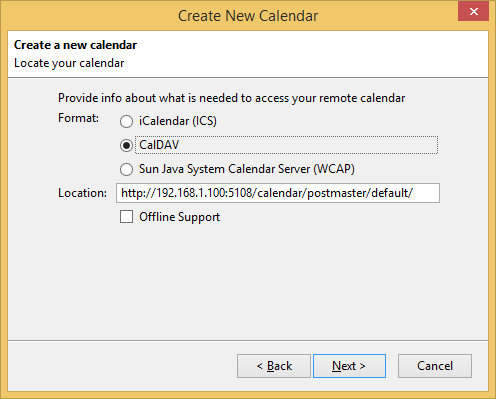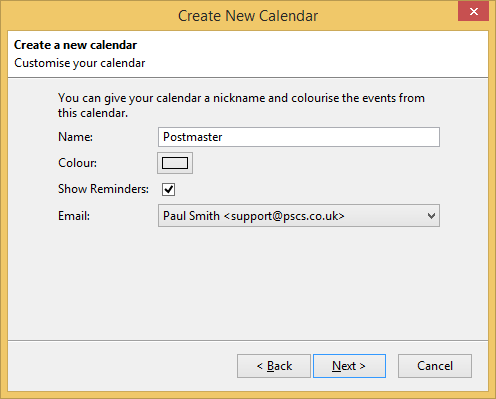Sidebar
how_to:calendar_in_mozilla_lightning
Calendars in Mozilla Thunderbird
The Thunderbird email client supports CalDAV calendars as standard. This can be used to access VPOP3's CalDAV server.
To add a VPOP3 CalDAV calendar to Mozilla Thunderbirdis straightforward
- Add the calendar to Thunderbird
- Press Finish
- Now the calendar should appear if you go to Events and Tasks → Calendar. If you have multiple calendars defined in Lightning, then you can select which ones are displayed using the list on the left of the page
how_to/calendar_in_mozilla_lightning.txt · Last modified: 2022/01/26 10:47 by paul