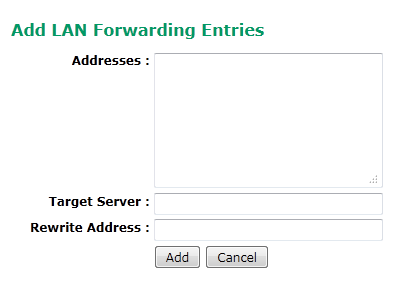Sidebar
This is an old revision of the document!
Table of Contents
Configure LAN Forwarding
This page is where you configure the LAN Forwarding feature of VPOP3
On this page you must press Submit after any changes for them to be saved.
LAN Forwarding Rules
The top section of the page shows the LAN Forwarding Rules which are defined.
Add a new Rule
To add a new rule, press the Add Row button.
VPOP3 V3/4
In VPOP3 version 3 & 4 this will add a new row to the table which you then have to populate. See Edit a rule below for more details
VPOP3 V5 & Later
In version 5 it brings up a window where you can enter the details
In the Addresses box you can enter one or more original email addresses which will be forwarded to the same server. Enter one address per line. You can use DOS style wildcards (* and ?) in the addresses. If you use ~ as the username part of the address (eg ~@domain.com) then this rule will only be checked after all other addresses (users, mappings, lists, specific LAN forwarding addresses etc) have been checked and haven't matched.
In the Target Server box you can enter the target SMTP server where messages for the specified addresses are to be sent
In the Rewrite Address box you can optionally enter an address which VPOP3 should redirect the messages to. If you use *@… then VPOP3 will use the original username from the recipient, but will change the domain. If you leave it blank, then VPOP3 will use the entire original recipient address
Delete a rule
Select the rule(s) which you want to delete and press the Delete Row button.
Edit a rule
To edit a rule, simply double-click on the value you want to change
The values are:
- Cond - this is the condition in which the rule will take place. You can leave it blank for it to act all the time, otherwise the options are:
- All - for all the time
- POP3 - for all POP3 collected mails
- SMTP - for all mail received using SMTP
- the various 'Mail Collector' names for the rule to only act on messages downloaded using POP3 from the specified collector
- Address - this is the email address to look for in the original message. You can use * and ? wildcards in this address. If you use ~ as the username part of the address (eg ~@domain.com) then this rule will only be checked after all other addresses (users, mappings, lists, specific LAN forwarding addresses etc) have been checked and haven't matched.
- Server - this is the SMTP mail server where messages are to be forwarded to. You can use an IP address or host name here. You can also optionally specify an alternate port and/or username/password if authentication is needed. The full format is username:password@address:port
- Rewrite Address - this is an optional email address which messages will be sent to instead of the original address. You can use a full email address here, or use *@<anotherdomain> (eg *@anothercompany.com), to have the message sent to the original username at the new domain
- Matches - this is a read-only column which shows how many times this LAN forwarding rule has been matched
Reordering rules
VPOP3 goes through the rules in order until one matches. This can be important if you use wildcards. You can reorder the rules by simply selecting the appropriate rule(s) in the table, and dragging them up or down to the correct position.
Configure Server Address Verification for Wildcards
This is a new feature in VPOP3 version 5. If you press this button it lets VPOP3 check that an email address on an incoming SMTP message is valid at the onward server before deciding whether to accept or reject it. This can be useful if you are using VPOP3 as a backup SMTP server, so it will only accept mail for valid recipients if the final destination mail server is still active. If the final destination mail server does not respond, then VPOP3 will accept the mail in any case as it has no way of knowing whether the recipients are valid or not
Configure LAN Forwarding Server Address Verification for Wildcards
Other Options
- LAN Forwarding Retry Frequency - this tells VPOP3 how often it should retry failed messages. If this is set too high, then there may be unacceptable delays if the onward mail server was down temporarily and has now recovered. If it is set too low, then it will place excessive load on the VPOP3 server
- LAN Forwarding time before failure - this tells VPOP3 how long it should try failed messages for before it fails then and sends a failure notification to the original sender
- Maximum number of LAN Forwarding Threads - this tells VPOP3 how many messages it should try to send at once to the onward server(s). Setting it too high will place excessive load on VPOP3 and on the onward server, but setting it too low may mean that messages don't get delivered in a timely fashion if you have large numbers of messages going through VPOP3
- LAN Forwarding thread rules - see below
- Send failure reports for failed LAN Forwarding Messages - if this is turned off, then any messages which can't be delivered to the onward server will be failed after the LAN Forwarding time before failure time and NO error message will be sent to the original sender. The normal behaviour is for this to be turned on, and the messages will be failed after the specified time, but a message will be sent back to the original sender to say that the message delivery failed
LAN Forwarding Thread Rules
LAN Forwarding Thread Rules are useful if you have one copy of VPOP3 forwarding to several different mail servers. It lets you specify the maximum number of sending threads for each onward server.
Enter the rules as a set of space separated items, with each item being <server>-<max threads>
For instance 192.168.1.1-10 192.168.2.1:1025-5
will mean that VPOP3 will only send up to 10 messages at once to the 192.168.1.1 server, and up to 5 messages at once to the 192.168.2.1 server on port 1025.
The Maximum number of LAN Forwarding threads setting takes precedence, so if that was set to 5 in this example, then VPOP3 would only send up to 5 messages at once to the 192.168.1.1 server, and it would only send up to 5 messages at once overall, so it might send 3 messages to 192.168.1.1 and 2 messages to 192.168.2.1
Any servers which are not specified in these rules will have no limit (other than the overall maximum number of threads)