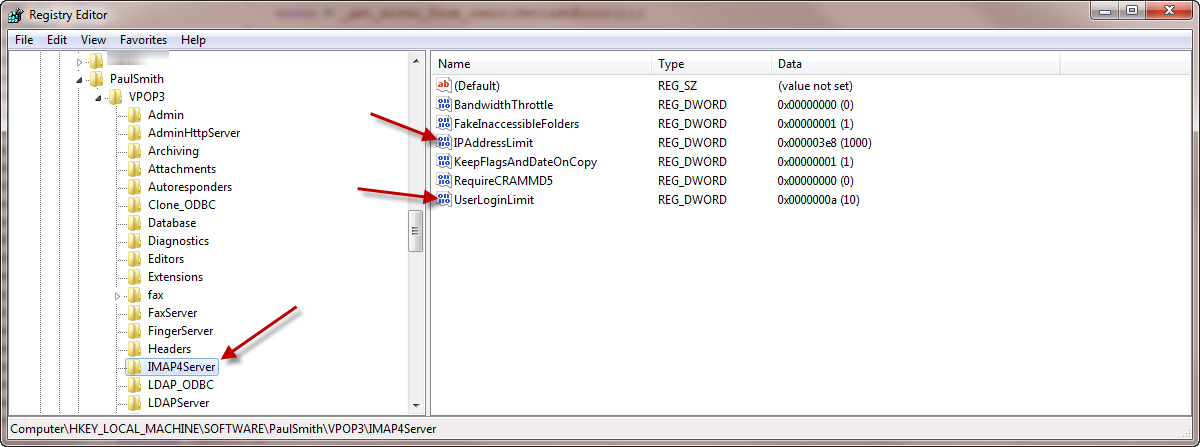Sidebar
"Too many logins" error message
VPOP3 version 4 and later have a limit on the number of concurrent logins which can be received for a single user or from a single IP address. This is to prevent a single user from bringing the server down.
The current default limits are 20 per user, or 1000 per IP address (to allow multiple people sharing a NAT IP address)
You can change these limits.
In version 5 or later, go to Services → IMAP4 → Advanced, and change the “Concurrent logins for a User” setting
In version 4, this requires a change to the Windows registry.
- In Windows - Start → Run → RegEdit
- Find HKEY_LOCAL_MACHINE\Software\PaulSmith\VPOP3\IMAP4Server
- The UserLoginLimit is the maximum number of logins for a user
- The IPAddressLimit is the maximum number of logins from a single IP address
- After modifying the settings appropriately, restart VPOP3
Note that setting the numbers too high could cause problems, especially if someone's email client creates large numbers of login sessions at the same time, and then retries before VPOP3 has time to service all the requests. Typically a single IMAP4 email client will create 3 to 5 login sessions per user, so the default settings usually allow 4 to 7 people/devices to log in to the same account at the same time.