Trace: • Attachments have been removed or renamed • SMTP error 'Invalid HELO name' • Lost Licence Details • "How To" Articles • Exchange 2007 • Trying to perform administrative tasks without rights • How can I place an order • Obtaining Windows Event Log • RBL Checking not working in VPOP3 Enterprise • Sending mail through your Gmail account
Sidebar
how_to:sending_mail_through_your_gmail_account
Table of Contents
Sending mail through your Gmail account
According to Google, the settings for sending mail through Gmail are:
| Outgoing Mail (SMTP) Server - requires TLS or SSL: | smtp.gmail.com (use authentication) Use Authentication: Yes Port for TLS/STARTTLS: 587 Port for SSL: 465 |
Use TLS
This is the way we recommend as it uses current Internet standards.
- Go to Mail Connectors → Mail Senders and edit your mail sender.
- In the Mail Send Method box, make sure you have chosen Send via an SMTP Relay (Smarthost).
- Go to the Settings tab
- In the SMTP Relay Servers box, type
smtp.gmail.com:587 - Tick the This server requires SMTP authentication box.
- In the SMTP Username/Password boxes type your Gmail username & password.
- In the Session Encryption box, choose either TLS if available or TLS
- Press Submit
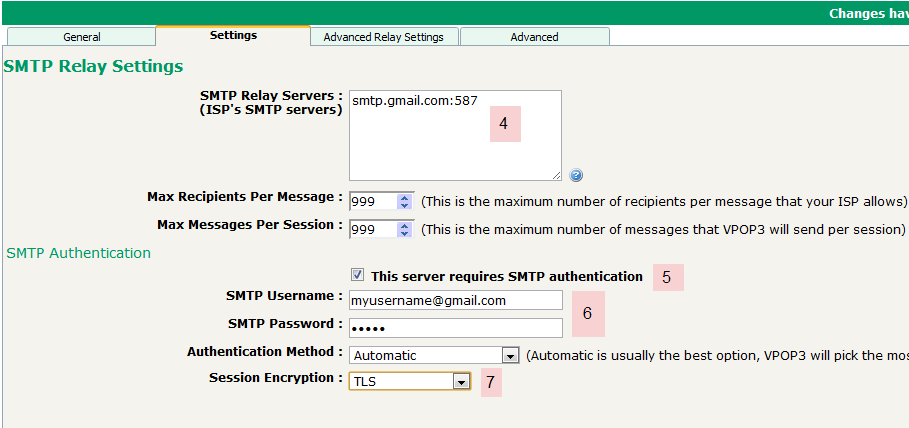
Use SSL
This is not the way we recommend, but it will work if you need it
- Go to Mail Connectors → Mail Senders and edit your mail sender.
- In the Mail Send Method box, make sure you have chosen Send via an SMTP Relay (Smarthost).
- Go to the Settings tab
- In the SMTP Relay Servers box, type
smtp.gmail.com:465 - Tick the This server requires SMTP authentication box.
- In the SMTP Username/Password boxes type your Gmail username & password.
- In the Session Encryption box, choose SSL
- Press Submit
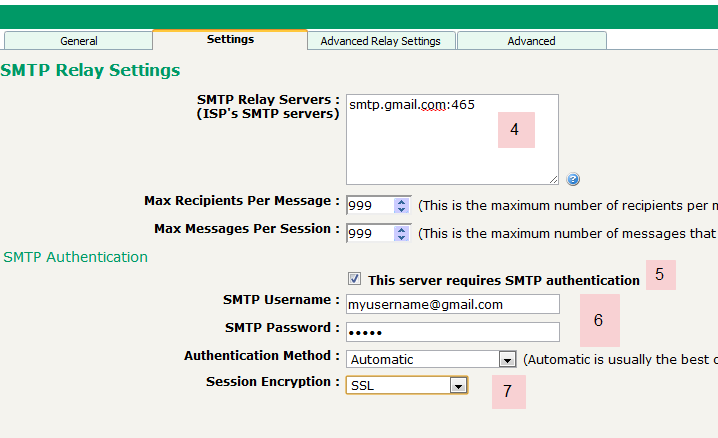
how_to/sending_mail_through_your_gmail_account.txt · Last modified: 2018/11/14 10:45 by 127.0.0.1
