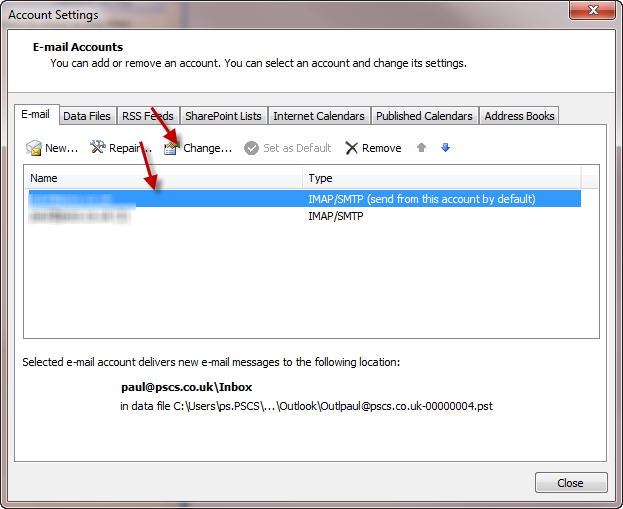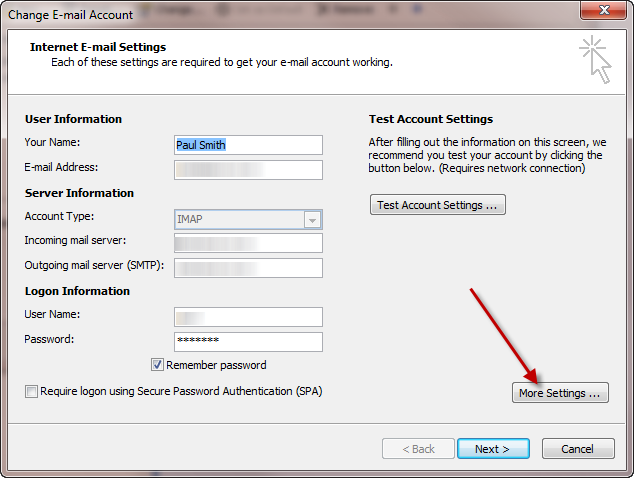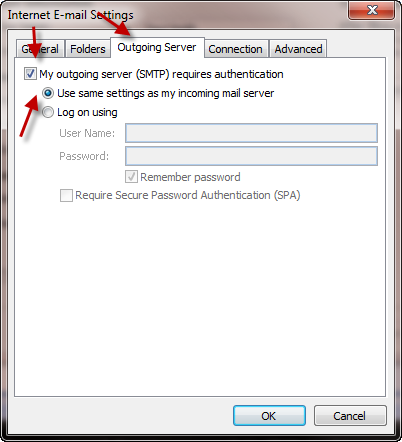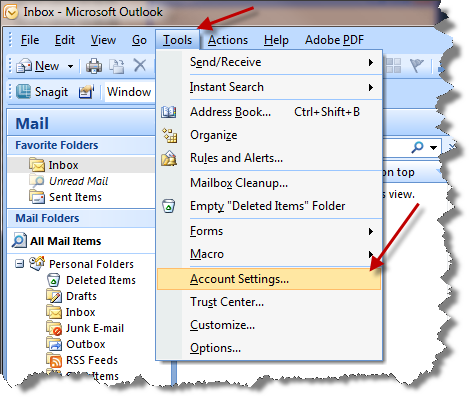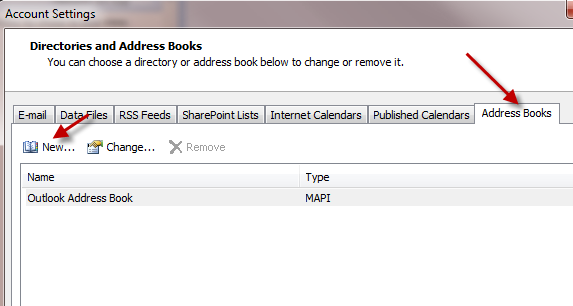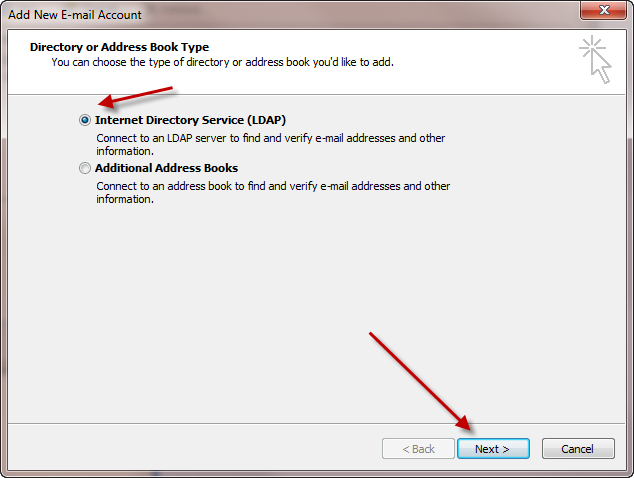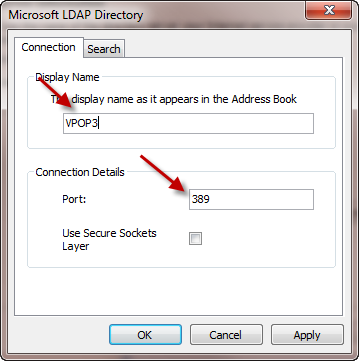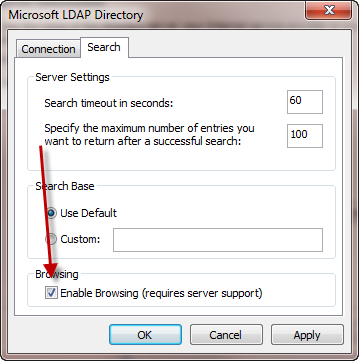Sidebar
Table of Contents
How to configure Outlook 2007
SMTP Authentication
To set up SMTP authentication in Outlook 2007, if your VPOP3 requires it, go to Tools → Account Settings, select your email account and press Change….
Then, press the More Settings… button
On the Outgoing Server tab, check My outgoing server (SMTP) requires authentication and Use same settings as my incoming mail server and press OK
Address Book
To configure Outlook to use the VPOP3 global address book, go to Tools → Account Settings in Outlook
Then choose the Address Books tab and press New…
Choose Internet Directory Service (LDAP) and press Next
In the Server Name box type the name or IP address of your VPOP3 computer. By default, VPOP3 doesn't require you to log on
Press More Settings…
In the Connection tab you can customise the display name if you want to make it easier to recognise - so you could call it 'VPOP3' or 'Internal address book' or something. Also, you can set the Port if this has been changed in VPOP3. Usually VPOP3 uses the default of 389 but if you are running VPOP3 on an Active Directory controller, it may have been changed to 1389.
Go to the Search tab. You can set the Enable Browsing checkbox to make it easier to use (may not work on older versions of VPOP3)
Press OK, then Next, then Finish and Close
Now if you go to Tools → Address Book in Outlook, you will be able to choose to see and search for names in the new directory service.
If you press Tools → Options in the address book in Outlook, you can tell Outlook to search for names in the various address lists as you are typing them when sending mail.