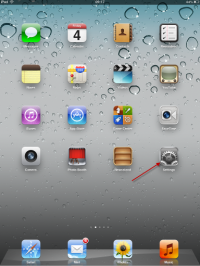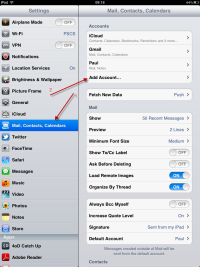Sidebar
how_to:iphone
This is an old revision of the document!
Setting up an iPhone/iPad/iPod Touch
To set up an iPhone to access VPOP3's mail, you first of all need to configure VPOP3 to allow access by remote users (unless you will only be using the iPhone in the office, connected via WiFi to the office LAN).
These instructions apply to the iPhone, iPad and iPod Touch, and are for iOS5. Other versions of iOS should be similar On the iPhone:
- Choose the Mail account type
- Enter your Name, email address, VPOP3 password, and press Save
- Choose IMAP (or POP if you have VPOP3 Basic)
- Scroll down and fill in the Incoming Mail Server details
- The Host Name is the the external IP address of your office network which is mapped through the router to the VPOP3 server (or the host name you have defined in your domain configuration which resolves to that address). Determining VPOP3 server address
- The User Name is the VPOP3 username
- The Password should already be completed
- Scroll down and fill in the Outgoing Mail Server details. The details are the same as for incoming mail.
- Press Save
For general advice on using mobile devices, see Using a mobile phone with VPOP3
how_to/iphone.1402396253.txt.gz · Last modified: 2018/11/14 10:44 (external edit)