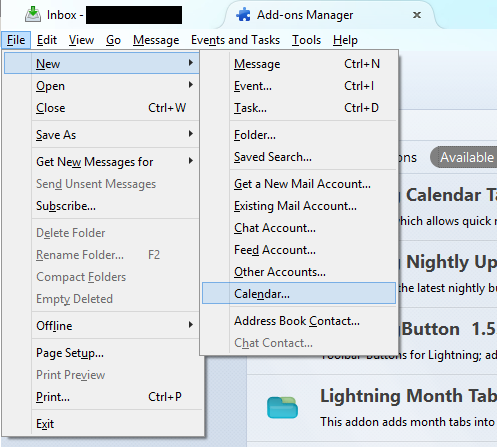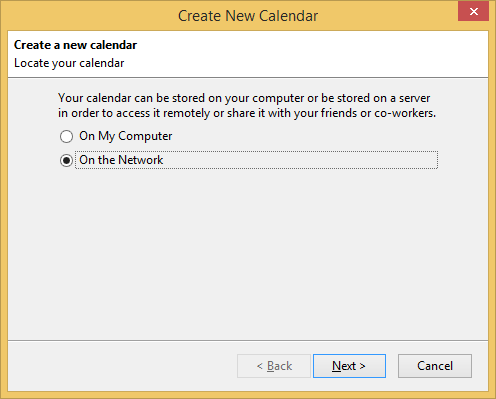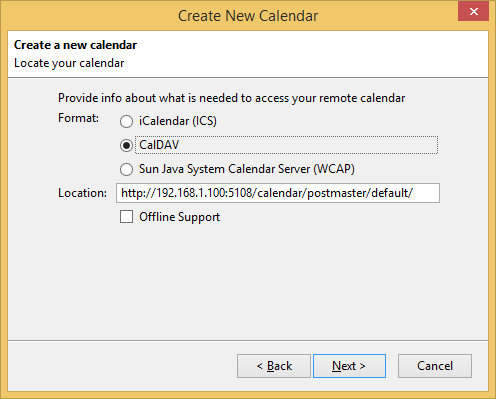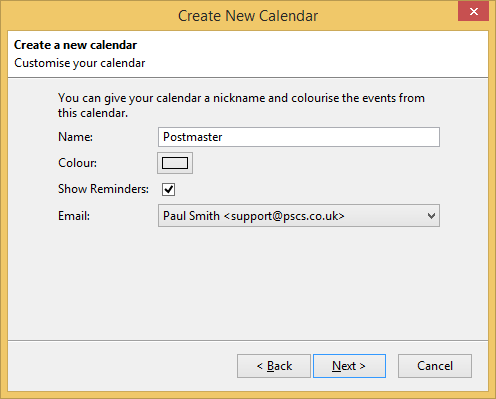Trace: • Localhost missing from Vista HOSTS file • Calendar.Events table • SMTP error 'Invalid HELO name' • SMTPSPFWhitelist Replacement • Can I add two licences together? • Multiple VPOP3 icons in the taskbar • Configuring Calendar on iOS • Not Working As Expected • Mail Collectors • Calendars in Mozilla Thunderbird
Sidebar
how_to:calendar_in_mozilla_lightning
This is an old revision of the document!
Calendars in Mozilla Lightning
Lightning is a free calendar plugin for the free Thunderbird email client.
To add a VPOP3 CalDAV calendar to Mozilla Lightning is straightforward
- Install the Lightning plugin for Thunderbird if you have not already done so
- In Thunderbird, go to Tools → Add-ons
- Click Get Add-ons
- In the search box at the top-right, enter Lightning and search.
- Select the Lightning plugin and press the Install button
- Restart Thunderbird when prompted
- Add the calendar to Thunderbird
- Press Finish
- Now the calendar should appear if you go to Events and Tasks → Calendar. If you have multiple calendars defined in Lightning, then you can select which ones are displayed using the list on the left of the page
how_to/calendar_in_mozilla_lightning.1402394564.txt.gz · Last modified: 2018/11/14 10:44 (external edit)