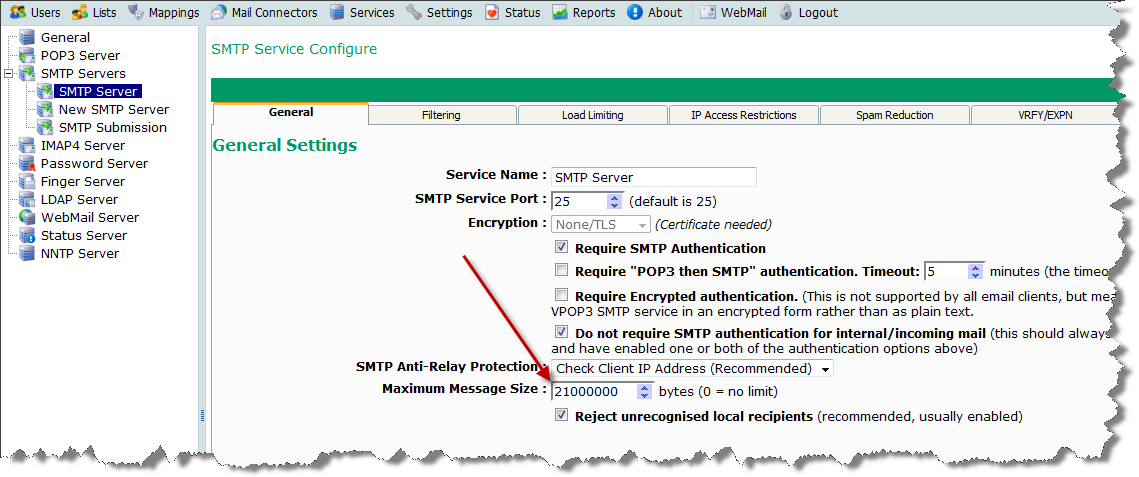Table of Contents
How to limit size of sent mail
There are several ways to limit the size of mail which can be sent
- Limit the size of mail accepted by the SMTP component of VPOP3
- Limit the size sent for a particular user
- Limit size based on 'rules'
- Limit size based on scripting
If several options are used, then the limit will generally be the most restrictive of the limits which apply to a particular message.
With all the size limits, note that they refer to the size of the message as sent. If you send attachments, they will typically grow by about 33% during sending, so a limit of 20MB will stop attachments over about 15MB.
Note that even if you have a large limit on sending mail (or no limit at all) in VPOP3, it is possible that your ISP, or the ISP of the recipient may have a limit, so your message may be rejected because of that.
Limit the size accepted by the SMTP component
This option will limit all messages accepted by the SMTP component, regardless of who they are from. If you have an incoming SMTP mail feed, it will also apply to that.
This limit is set in Services → SMTP Server → General Tab. It's the Maximum Message Size option.
The limit is set in bytes, and a limit of 0 removes any limit.
Limit the size for a particular user
This option limits the size of messages sent by a particular user. If you use this, it is best to configure VPOP3 to require SMTP authentication, or the sender may be able to get around the limit by sending from a different email address.
This limit is set in Edit User → Permissions Tab. It's the Max Outgoing Message Size option.
The limit is set in bytes, and a limit of 0 removes any limit.