Sidebar
how_to:obtaining_windows_event_log
Obtaining Windows Event Log
Sometimes, the VPOP3 technical support team may need to see entries from the Windows Event log, especially those relating to VPOP3 or the PostgreSQL service.
If there are too many entries simply to copy, you can save them to a file to email to technical support.
To do this, you will first need to create a custom view in the Windows Event Viewer:
(These instructions are for Windows 7 or 2008)
- Start the Windows Event Viewer (go to Start → Administrative Tools → Event Viewer, or Start → Run, and run
eventvwr.msc) - In the right-hand 'Actions' pane, click on Create Custom View…
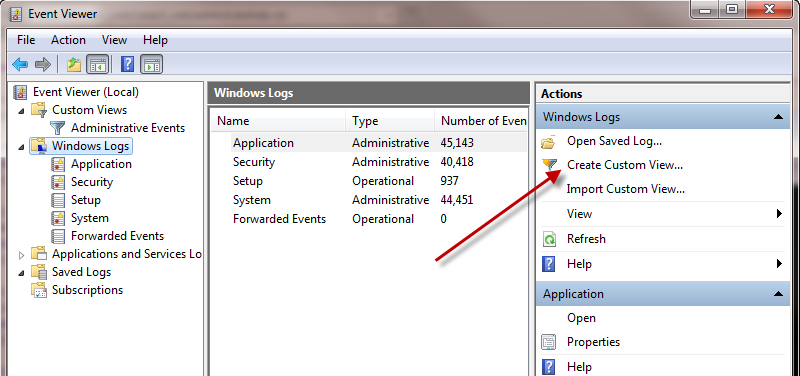
- In Logged, choose 'Last 24 hours' or 'Last 7 days', etc, as appropriate
- Choose By source
- Click on the Event Sources drop-down, and wait until it is populated. Then select VPOP3 and PostgreSQL
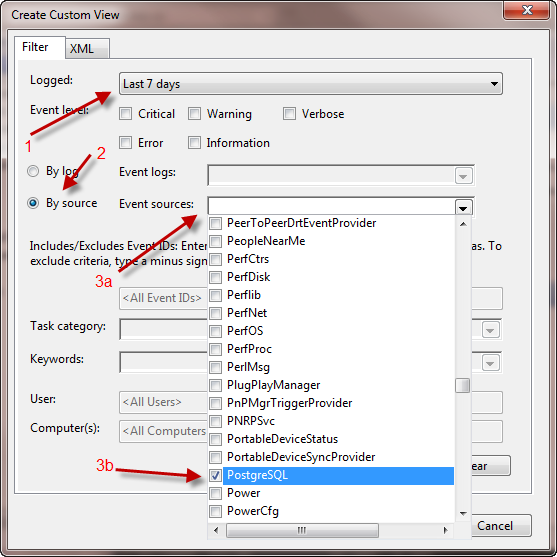
- Click outside the drop-down to close it
- Press OK
- You will be prompted to Save Filter to Custom View. Set the Name as
VPOP3, and press OK
- Now, at the left hand size of the Event Viewer, under Custom Views you should see a new view called
VPOP3. Select that
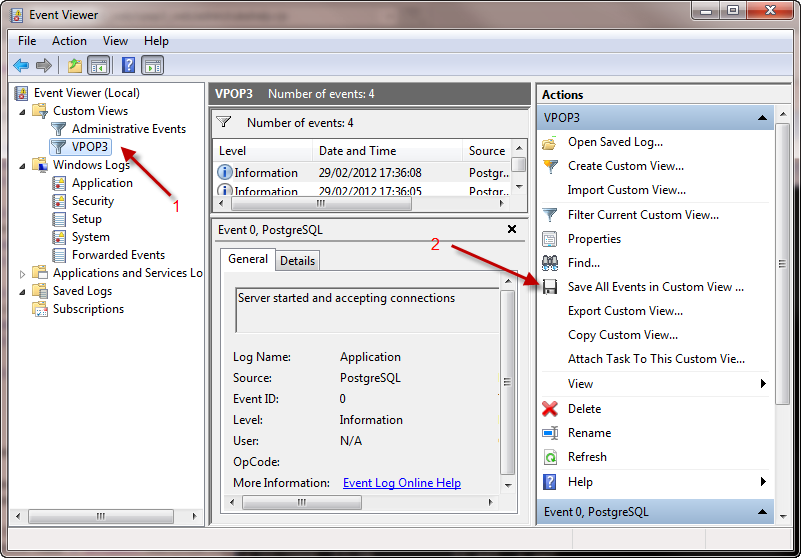
- In the right-hand 'Actions' pane, click on Save All Events in Custom View As…
- Choose a location and filename to save the events as, and press OK
- You will then be prompted that you have to include display information. Select Display information for these languages:, and choose English (United States), press OK
Once you have saved the file, you can email it to us at support@pscs.co.uk (or another email address you have been provided with)
how_to/obtaining_windows_event_log.txt · Last modified: 2018/11/14 10:45 by 127.0.0.1
